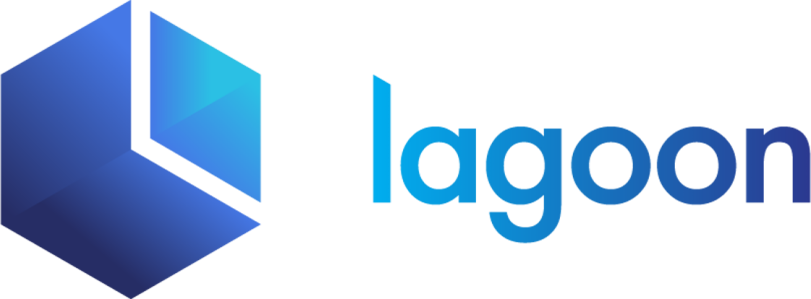Usage
Here are the configuration options, set to the default values, for this service. If you are unsure about where this goes or what this means, we highly recommend scanning the services documentation to get a good handle on how the magicks work.
Also note that options, in addition to the build steps and overrides that are available to every service, are shown below:
services:
myservice:
type: dotnet:2.0
ssl: false
command: tail -f /dev/null
port: 80Specifying a command
Note that if you do not define a command for this service, it will effectively be a "cli" container (e.g. it will not serve or run an application by default but will be available to run dotnet commands against).
If you want to actually launch a dotnet application, consider setting the command to something as shown below:
services:
myservice:
type: dotnet
command: dotnet runUsing SSL
Also note that ssl: true will only generate certs in the default locations and expose port 443. It is up to the user to use the certs and secure port correctly in their application like as in this article.
Setting a port
While we assume your dotnet service is running on port 80, we recognize that many dotnet apps also run on port 8888 or otherwise. You can easily change our default to match whatever your app needs.
services:
myservice:
type: dotnet
port: 8888Adding tooling commands
By default a service will not do any tooling routing for you but you can add helpful lando commands.
tooling:
donet:
service: myserviceYou can then invoke them on the command line.
lando dotnetLando tooling is actually pretty powerful so definitely check out the rest of its cool features.
Adding routing
By default a service will not do any proxy routing for you but you can add your own.
proxy:
myservice:
- myapp.lndo.site
- something.else.localLando proxying is actually pretty powerful so definitely check out the rest of its cool features.